Zymphonies launched first awesome Drupal8 Zymphonies Theme. This tutorial will be helpful you to install our theme successfully, Please go through below steps to make complete installation.
1 Install Drupal 8 core
Download latest Drupal 8 core from drupal.org and install, Please go through our Drupal 8 installation tutorial.
2 Make sure default blocks are assigned to region
Our theme automatically assign default blocks to specific region which we defined in our theme.
3 Configure banner content
We do not have inbuilt image slider with Drupal8 Zymphonies Theme.
4 Create custom block and assign to region
Create custom blocks and assigned to region, Top blocks, Footer blocks, Bottom blocks and Sidebar blocks.
Demo top widget content:
<i class="fa fa-drupal"></i> <p>Lorem Ipsum is simply dummy text of the printing and typesetting industry.</p>
Demo bottom widget content:
<p><img class="left" src="http://demo.zymphonies.com/free-theme/d8/drupal8-zymphonies-theme/index/sites/default/files/images/img1.jpg"></p> <p>Lorem Ipsum is simply dummy text of the printing and typesetting industry. Lorem Ipsum has been the industry's standard dummy text.</p>
5 Add social media links
Navigate to theme settings (Appearance > Drupal8 Zymphonies Theme > Settings).
Scroll down and find the 'SOCIAL MEDIA LINK' and enter required social media links. You can hide social media links if not required using 'Show Social Icons' checkbox.
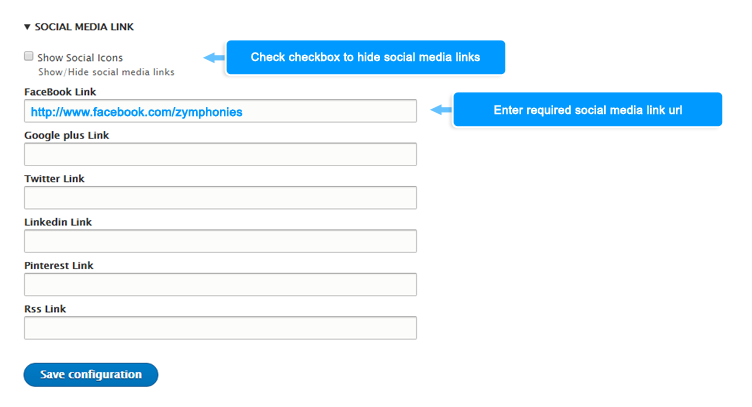
6 Create content pages
Create required basic pages (Content > Add content > Basic page, Path: node/add/page) and make sure that you are creating menu also. so that you can see those pages in main menu.
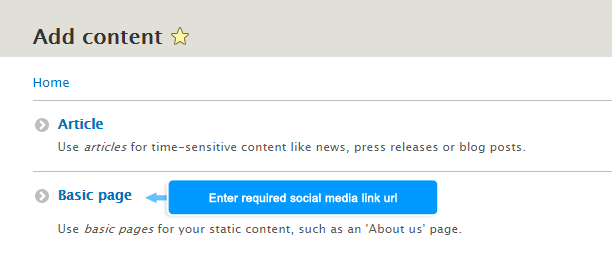
7 Create menus
Navigate to menu configuration page (Structure > Menus > Main navigation) add click 'Edit menu'. Click '+ Add link' and enter required field and save.
Example you can create menu for contact form, follow above steps and enter Menu link title as 'Contact us' and enter Link '/contact'.
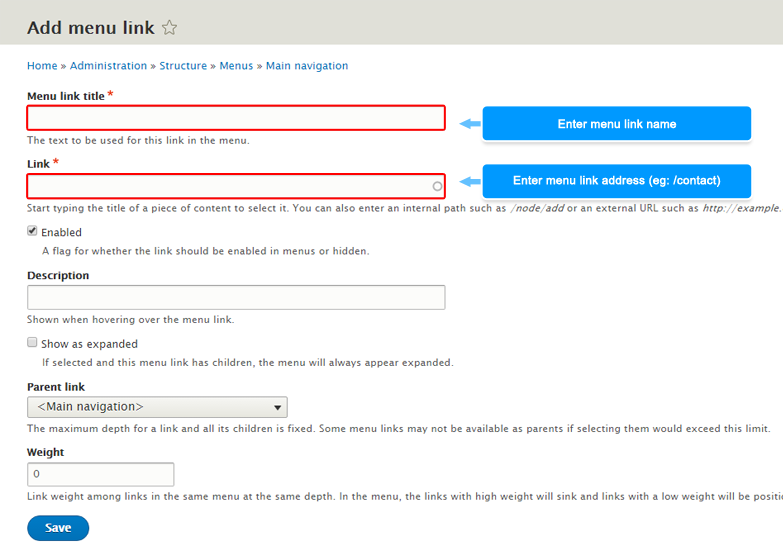
8 Drop down menu
Navigate to Structure > Menus > Main navigation (admin/structure/menu/manage/main).
Click '+ Add link' and create links and select 'Parent link' and save. If you already created menus just drag and drop under parent menu.
Edit parent menu link enable 'Show as expanded' field and save.
More details
9 Credit link
Drupal8 Zymphonies Theme has option to hide Zymphonies credit link, We recommend to display credit in your footer. For hiding credit link, Navigate to theme settings and disable credit link checkbox.
10 How to use demo content?
Demo content is just a demo content which you can place in block. You can use demo content to get the proper content placement same like our demo website. Place the demo HTML in block and make text format 'Full HTML' and assign block to respective region.
Example of using demo content:
Configure banner content: Navigate to Structure > Block layout > Place block > + Add custom block (admin/structure/block).
Enter Block description and copy demo HTML content and place to 'Body' source and make Text format 'Full HTML' and click 'Save'.
Choose 'Region' in selectbox and click 'Save blocks'.
11 Having trouble? Buy full build
Drupal8 Zymphonies Theme full build is a copy of demo website includes Drupal files and database. Just place Drupal files in to server/locahost and link to database. There is only three steps to make complete installation. Doesn't required to install and configure module separately.